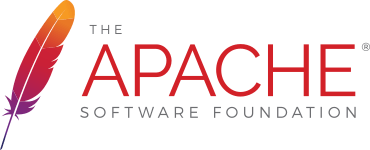Formula Evaluation
Introduction
The POI formula evaluation code enables you to calculate the result of formulas in Excels sheets read-in, or created in POI. This document explains how to use the API to evaluate your formulas.
Why do I need to evaluate formulas?
The Excel file format (both .xls and .xlsx) stores a "cached" result for every formula along with the formula itself. This means that when the file is opened, it can be quickly displayed, without needing to spend a long time calculating all of the formula results. It also means that when reading a file through Apache POI, the result is quickly available to you too!
After making changes with Apache POI to either Formula Cells themselves, or those that they depend on, you should normally perform a Formula Evaluation to have these "cached" results updated. This is normally done after all changes have been performed, but before you write the file out. If you don't do this, there's a good chance that when you open the file in Excel, until you go to the cell and hit enter or F9, you will either see the old value or '#VALUE!' for the cell. (Sometimes Excel will notice itself, and trigger a recalculation on load, but unless you know you are using volatile functions it's generally best to trigger a Recalulation through POI)
Status
The code currently provides implementations for all the arithmatic operators. It also provides implementations for approx. 140 built in functions in Excel. The framework however makes it easy to add implementation of new functions. See the Formula evaluation development guide and javadocs for details.
Both HSSFWorkbook and XSSFWorkbook are supported, so you can evaluate formulas on both .xls and .xlsx files.
User-defined functions are supported, but must be rewritten in Java and registered with the macro-enabled workbook in order to be evaluated.
User API How-TO
The following code demonstrates how to use the FormulaEvaluator in the context of other POI excel reading code.
There are several ways in which you can use the FormulaEvalutator API.
Using FormulaEvaluator.evaluate(Cell cell)
This evaluates a given cell, and returns the new value, without affecting the cell
Thus using the retrieved value (of type FormulaEvaluator.CellValue - a nested class) returned by FormulaEvaluator is similar to using a Cell object containing the value of the formula evaluation. CellValue is a simple value object and does not maintain reference to the original cell.
Using FormulaEvaluator.evaluateFormulaCell(Cell cell)
evaluateFormulaCell(Cell cell) will check to see if the supplied cell is a formula cell. If it isn't, then no changes will be made to it. If it is, then the formula is evaluated. The value for the formula is saved alongside it, to be displayed in excel. The formula remains in the cell, just with a new value
The return of the function is the type of the formula result, such as Cell.CELL_TYPE_BOOLEAN
Using FormulaEvaluator.evaluateInCell(Cell cell)
evaluateInCell(Cell cell) will check to see if the supplied cell is a formula cell. If it isn't, then no changes will be made to it. If it is, then the formula is evaluated, and the new value saved into the cell, in place of the old formula.
Re-calculating all formulas in a Workbook
Alternately, if you know which of HSSF or XSSF you're working with, then you can call the static evaluateAllFormulaCells method on the appropriate HSSFFormulaEvaluator or XSSFFormulaEvaluator class.
Recalculation of Formulas
In certain cases you may want to force Excel to re-calculate formulas when the workbook is opened. Consider the following example:
Open Excel and create a new workbook. On the first sheet set A1=1, B1=1, C1=A1+B1. Excel automatically calculates formulas and the value in C1 is 2. So far so good.
Now modify the workbook with POI:
Now open workbook2.xls in Excel and the value in C1 is still 2 while you expected 3. Wrong? No! The point is that Excel caches previously calculated results and you need to trigger recalculation to updated them. It is not an issue when you are creating new workbooks from scratch, but important to remember when you are modifing existing workbooks with formulas. This can be done in two ways:
1. Re-evaluate formulas with POI's FormulaEvaluator:
2. Delegate re-calculation to Excel. The application will perform a full recalculation when the workbook is opened:
External (Cross-Workbook) references
It is possible for a formula in an Excel spreadsheet to refer to a Named Range or Cell in a different workbook. These cross-workbook references are normally called External References. These are formulas which look something like:
If you don't have access to these other workbooks, then you should call setIgnoreMissingWorkbooks(true) to tell the Formula Evaluator to skip evaluating any external references it can't look up.
In order for POI to be able to evaluate external references, it needs access to the workbooks in question. As these don't necessarily have the same names on your system as in the workbook, you need to give POI a map of external references to open workbooks, through the setupReferencedWorkbooks(java.util.Map<java.lang.String,FormulaEvaluator> workbooks) method. You should normally do something like:
Performance Notes
- Generally you should have to create only one FormulaEvaluator instance per Workbook. The FormulaEvaluator will cache evaluations of dependent cells, so if you have multiple formulas all depending on a cell then subsequent evaluations will be faster.
- You should normally perform all of your updates to cells, before triggering the evaluation, rather than doing one cell at a time. By waiting until all the updates/sets are performed, you'll be able to take best advantage of the caching for complex formulas.
- If you do end up making changes to cells part way through evaluation, you should call notifySetFormula or notifyUpdateCell to trigger suitable cache clearance. Alternately, you could instantiate a new FormulaEvaluator, which will start with empty caches.
- Also note that FormulaEvaluator maintains a reference to the sheet and workbook, so ensure that the evaluator instance is available for garbage collection when you are done with it (in other words don't maintain long lived reference to FormulaEvaluator if you don't really need to - unless all references to the sheet and workbook are removed, these don't get garbage collected and continue to occupy potentially large amounts of memory).
- CellValue instances however do not maintain reference to the Cell or the sheet or workbook, so these can be long-lived objects without any adverse effect on performance.
Formula Evaluation Debugging
POI is not perfect and you may stumble across formula evaluation problems (Java exceptions or just different results) in your special use case. To support an easy detailed analysis, a special logging of the full evaluation is provided.
The output of this logging may be very large (depends on your EXCEL), so this logging has to be explicitly enabled for each single formula evaluation. Should not be used in production - only for specific development use.
Example use:
The special Logger called "POI.FormulaEval" is used (useful if you use the CommonsLogger and a detailed logging configuration). The used log levels are WARN and INFO (for detailed parameter info and results) - the level are so high to allow this special logging without being disturbed by the bunch of DEBUG log entries from other classes.
Formula Evaluation and SXSSF
For versions before 3.13 final, no formula evaluation is possible with SXSSF.
If you are using POI 3.13 final or newer, formula evaluation is possible with SXSSF, but with some caveats.
The biggest restriction is that, since evaluating a cell needs that cell in memory and any others it depends on, only pure-function formulas and formulas referencing nearby cells can be evaluated with SXSSF. If a formula references a cell that hasn't yet been written, or one which has already been flushed to disk, then it won't be possible to evaluate it.
Because of this, a call to wb.getCreationHelper().createFormulaEvaluator().evaluateAll(); will very rarely work on SXSSF, as it's very rare that all the cells wil be available and in memory at any time! Instead, it is suggested to evaluate formula cells just after writing them, or shortly after when cells they depend on are added. Just make sure that all cells needing or needed for evaluation are inside the window.